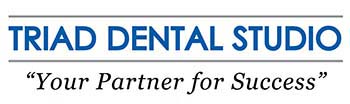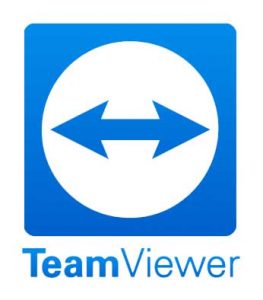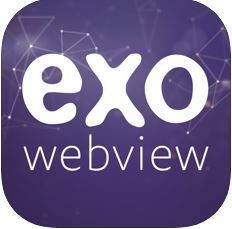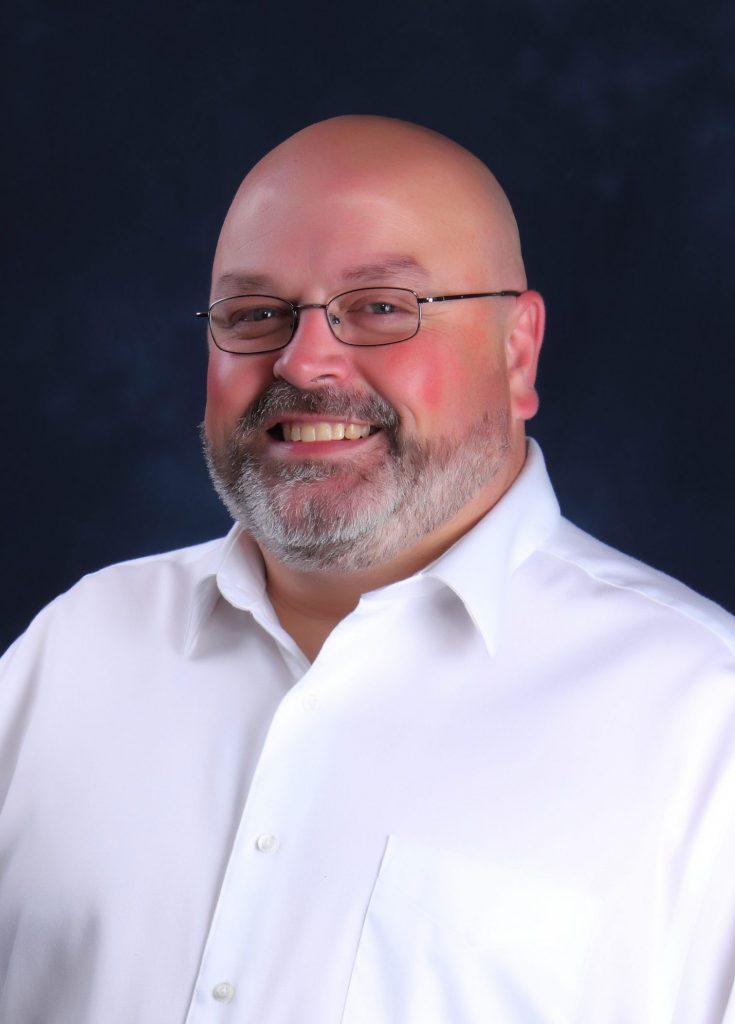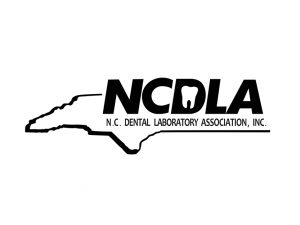- Register with 3Shape Communicate at us.3shapecommunicate. com.
- Send a connection request from your communicate account via the website. (This is a one time registration process).
- Complete the intraoral scan.
- Complete the Trios Rx. If requesting a model-less crown, please specify in the “notes” section.
- Select Triad Dental Studio from the lab menu and click “Send.”
- (800) 318-6684
- YourPartner@TriadDentalStudio.com
- Mon - Th: 8AM - 5PM, Fr: 8AM - 4PM